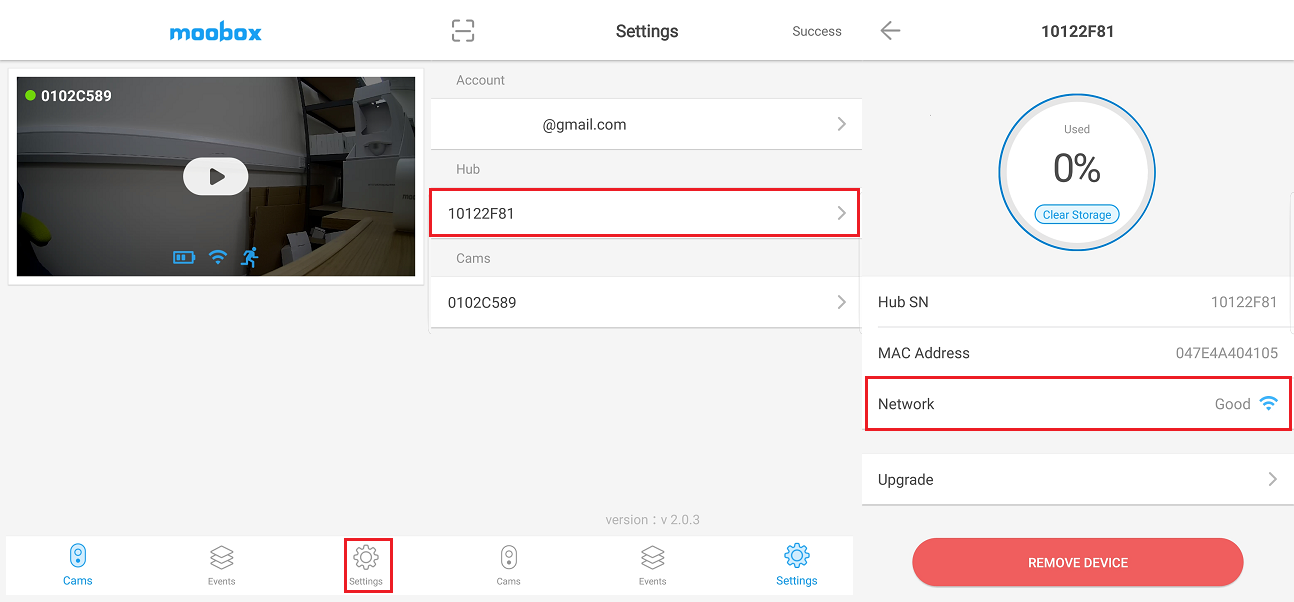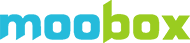My camera is showing as offline?
This can be caused by a number of reasons.
First, try reloading the app by closing it and waiting a couple of minutes before trying again. If viewing from a remote location or over a mobile connection try improving the signal or switch to a WiFi connection.
If after that the camera is still showing as offline, log out of the app. Then after a minute login again and check the status. Sometimes the p2p security token can expire when moving from one network to another (e.g. WiFi to 4G, and vice versa).
Also, check that the camera has sufficient battery charge. You can check the status in the app. If the battery level is 25% or less we recommend placing on charge as soon as practicable. When the camera is on charge does it show as online after restarting the app? If so leave to charge then disconnect from charge and check again.
If still no luck, try re-syncing the camera to the hub after the camera is fully charged. Place the camera and hub about 1 metre apart. Press the camera button for 2 seconds till the blue led starts blinking 'slowly' then press the hub button for 2 seconds till it lights blue. Now leave the camera and hub to complete pairing. When the LEDs on the camera and hub have both gone out they should be synced. Close and restart the app and check to see if the camera is now online.
Still not working? It's time to check the hub.
It could be that either the hub has fallen off your local network (either lost the WiFi connection or the broadband may be down) or the hub has lost power. You should check the power first then check the hub is connected to your broadband router.
Try the following:
1) Power off the hub and after a minute power it back on again. Then wait a minute or two before checking if the hub and cameras are back online in the app
2) If no luck with power cycling, check the hub has a connection to your router (in your router's list of devices you should see the Moobox hub, listed as hodor-hubxxx. If it is showing in your router's list of connected devices then the hub is OK. So now check the camera is synced to the hub. Press the button on the hub for two seconds only and then press the button on the camera for two seconds only. Now wait for the two to finish pairing. When the LEDs on the hub and camera have gone out, open the app and check the status of the hub and camera now.
3) If still no luck, then reconnect the hub directly to your router using an ethernet cable and place the camera next to it. Wait for the hub to start up fully (usually a minute after powering on) then check the hub and camera status in the app again.
If none of the above troubleshooting steps help resolve things then use the Contact Us button to get in touch the Moobox support team who can advise additional steps and can even get remote access to your hub to check over settings.